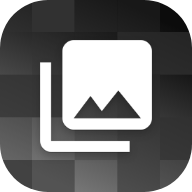Simple and Free Image Tools
Easily edit, compress or convert images from one format to another, all in your browser
Basic Tools
Most commonly used image processing tools
Color Adjustment
Modify colors, brightness and apply filters to your images
Special Effects
Apply artistic and creative effects to your images
Advanced Tools
Complex image processing functions
Image Transformations
Free online image editing tools with before & after results
Easy Watermark Removal Tool
Remove text watermarks, logo watermarks and date stamps from images without leaving traces
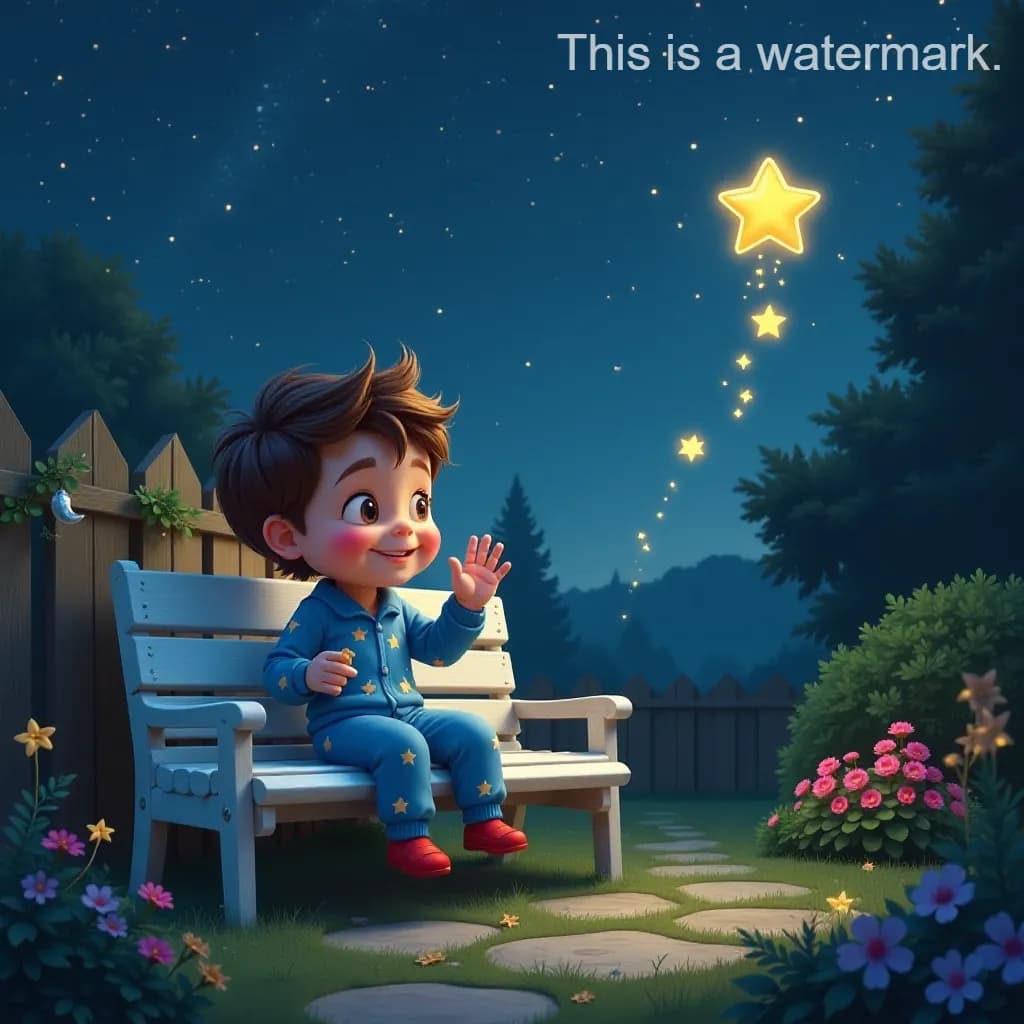

Photo to Pencil Sketch Converter
Transform photos into hand-drawn pencil sketches and artistic drawings with one click

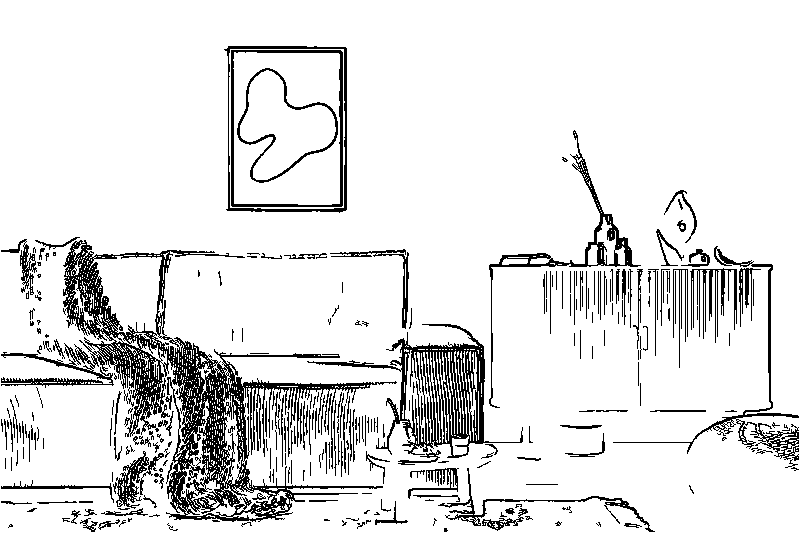
AI Background Remover & Eraser
Remove background from photos instantly, create transparent PNG images


Why Choose Our Image Tools
Fast, free and easy to use image tools
Browser-based Processing
All processing happens in your browser - your images never leave your device
No Registration Required
Use all tools instantly without creating an account
High Quality Results
Get professional-grade image processing with our advanced algorithms
Simple Interface
Intuitive controls make image editing easy for everyone
All Image Tools
Powerful tools to edit and transform your images in seconds
How it works
1. Upload your image
Drag and drop your image into the upload area or click to select a file. Supports JPG, PNG, WebP, and many other formats.
2. Edit with our tools
Choose the appropriate tool based on your needs and adjust parameters for optimal results. All processing happens in your browser.
3. Download the result
Click the download button to save the processed result. You can choose different formats and quality settings for various use cases.
Frequently Asked Questions about Our Image Tools
Everything you need to know about our free online image tools and their features.
Is ImageTools really free to use?
Yes, all our image editing and conversion tools are completely free to use. There are no hidden fees, subscriptions, or premium features that require payment.
Do I need to create an account to use these image tools?
No, you don't need to create an account or provide any personal information to use our image tools. Simply visit our website, select an image tool, and upload your image.
Are my images stored on your servers when using your image tools?
No, we don't store your images on our servers. All processing with our image tools happens directly in your browser, which means your images never leave your device, ensuring complete privacy and security.
What image formats do your image tools support?
Our image tools support most common image formats including JPG, PNG, WebP, GIF, BMP, and SVG. Specific format support may vary slightly depending on the image tool you're using.
How do I add a border to my image using your image tools?
To add a border to your image, select the 'Add Border' image tool, upload your image, choose your preferred border style, width, and color, and then download the result. You can customize rounded corners and padding as well.
What's the difference between cropping and resizing an image with your image tools?
Cropping cuts out a portion of your image to focus on a specific area or remove unwanted parts, while resizing changes the overall dimensions of your image (making it larger or smaller) while keeping all content. Our image tools offer both options with precise controls.
How can I compress images without losing quality using your image tools?
Our Compress image tool uses smart compression algorithms that reduce file size while minimizing quality loss. You can adjust the compression level to find the perfect balance between file size and image quality for your needs.
Can I remove a watermark from an image with your image tools?
Yes, our Watermark Remover image tool can help eliminate watermarks from images. Upload your image, select the watermark area, and our AI-powered algorithm will work to remove it while preserving the original image quality.
How do I change specific colors in my image using your image tools?
Our Color Change image tool allows you to replace specific colors in your image. Simply upload your image, select the color you want to change, choose a new color, and adjust the tolerance level to control how many similar shades are affected.
Is there a limit to the size of images I can process with your image tools?
While there's no hard limit for our image tools, we recommend images under 10MB for optimal performance. Very large images may take longer to process as all operations happen in your browser. For large files, try our compression image tool first to reduce size.
Can I apply multiple effects to the same image with your image tools?
Yes! You can process your image with one image tool, download the result, and then upload it to another image tool. For example, you might first crop an image, then add a border, and finally apply a filter effect using our various image tools.
How can I convert images between different formats using your image tools?
Use our Format Converter image tool to easily convert images between formats like JPG, PNG, WebP, and more. This is useful for optimizing images for web use (WebP), preserving transparency (PNG), or ensuring compatibility (JPG) with different image tools or platforms.